You can install the ARGON EON Script by first connecting to the INTERNET then typing in the Terminal the command below:
curl https://download.argon40.com/argoneon.sh | bash
Internal RTC BATTERY SIZE:
CR1220 or CR1225
You can install the ARGON EON Script by first connecting to the INTERNET then typing in the Terminal the command below:
curl https://download.argon40.com/argoneon.sh | bash
Internal RTC BATTERY SIZE:
CR1220 or CR1225
Argon Eon
Raspberry Pi 4 8GB
RasPiOS Lite Bullseye x64
argoneon.sh
The system has been set up with RasPiOS Lite Bullseye x64 and no other software (such as OMV) has been installed.
After installing the Argon Eon utilities using the script the system clock gets changed to a date over 100 years in the future, usually a date in OCT 2132. I have stopped timedatectl and corrected the date but before I can use the script to set the correct date in the RTC it has changed the system date to a future one again. If I do not install the script the system date is fine.
This is not the first install as I have been experimenting. I do not recall having this issue the very first time I used the script, only on subsequent installs.
The system has problems when the date is so inaccurate. Any suggestions to get the clock working correctly?
I did some work on setting up my Argon EON on Friday with a couple of spare 3.5in drives from an old PC. My experience was that I kept on getting an error with the install on OMV and I found that it did not like the Latest Raspberry PI OS (Bullseye) and I had to install Raspberry PI OS Lite (Legacy) which I believe is based upon Debian Buster.
I then found the right way to install OMV was as follows:
sudo wget -O - https://github.com/OpenMediaVault-Plugin-Developers/installScript/raw/master/install | sudo bash
just in case anyone else is having same issues…
It’s having the desktop environment that causes the problem. OMV state on their site that OMV will no longer install on the “full” RasPiOS, only the Lite.
When I installed OMV using the Buster (“legacy”) Lite OS the script installed OMV5. When I installed using Bullseye Lite OS it installed OMV6.
I have been experimenting so that I can bring the RTC under control and actually use all the other features of the EON script.
I have found that disabling timesyncd and installing ntp allows the script to function without upsetting the system time. I do not know if this is a good method or even a wise method to use. However, it does allow me to use the system with the EON script installed, which I haven’t been able to do so far.
sudo timedatectl set-ntp off
sudo apt update
sudo apt install ntp -y
During the install there will be messages about disabling the timesyncd service and that the system is only doing it because it was told to.
sudo nano /etc/ntp.conf
sudo service ntp restart
If anyone has any knowledge as to why the above should not be done, please post below. If so I will edit this post.
got a error line 1 sytax newline what is that and what to do???
use curl https://download.argon40.com/argoneon.sh | bash
same with sudo
forget it. need to bee instal from putty ![]()
I am trying to run this install script on Manjaro. Is that supported?
Hi,
After installation of the EON script, you will need to connect to the internet and then update the RTC settings. After that it should work properly and set the System time correctly also.
you can go to the Configuration Tool by typing in the Terminal:
argon-config
Then, just follow the steps in the Config tool after selecting Menu “3”.
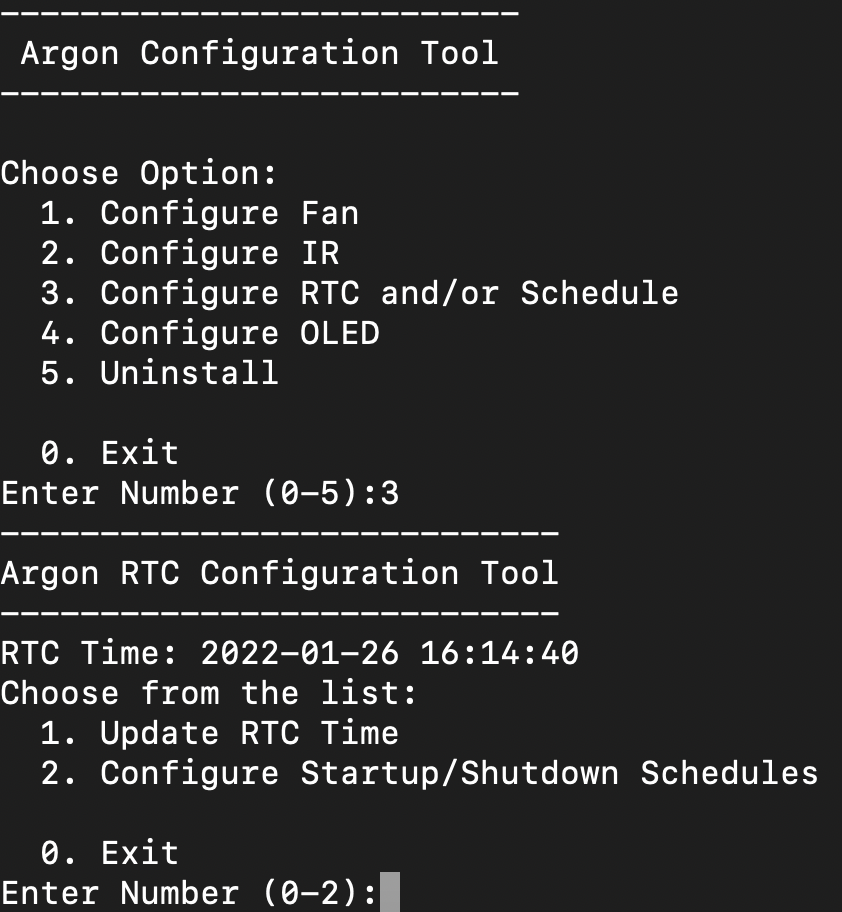
Thanks but I can’t do that as before I can run argon-config > Configure RTC > Update RTC time the system date has been changed again to some time in the future. The date change problem only occurs after the argoneon.sh script has been run and the utilities installed.
Apologies if I am missing something here, but the system date being set to 100 years in the future doesn’t stop you using argon-config to correct the RTC and system clocks and then the problem. is fixed - at least it is for me.
As I understand it the process is:
Start - RTC is wrong, 100 years in the future, but system date is correct
Install argon utilities - RTC is still wrong but the system date is adjusted to match RTC, so both now wrong
Run argon-config to set RTC - both RTC and system are now correct and work as expected
What may be confusing things is that the battery that keeps the RTC running isn’t supplied with the case, so unless you have installed one yourself, if you remove power to the case, the RTC will go back to its default future date and you will need to reset the RTC and system date once again.
One other thing, if you use OMV, this can stop the collection of statistics because it doesn’t like the records previously collected with a future date. To fix this run omv-firstaid and use option 7 “Check RRD database” to clear out the future records.
RaspiOS has moved to systemd-timesyncd and the only way I have got around this issue is to disable the systemd time service and install ntp. After this everything works as expected. I am not using OMV which I think possibly installs ntp.
Alternatively I could be having a “senior moment” and missing something simple or obvious!!
Ah yes, OMV does use ntp.
But the behaviour you see is strange. When you use the argon-config tool to update the RTC, does the utility show it updated to the correct date?
You say " Go to EON utils to set RTC to current system date time" - I thought it updated the RTC via the internet? At least, when my system date was incorrect, I just ran the argon utility to correct it (and the RTC) without correcting the system clock first. I’m doubting myself now, but at least we agree it works with ntp. 
Just had a look at the script and you are right, it actually prints “Matching RTC Time to System Time…” and uses datetime.datetime.now() to set the RTC clock. I must have been saved by ntp!
Your earlier post made me go back to basics and so I checked my RTC battery. Guess what? Faulty. Serves me right for buying cheap. Popped in a new one and all seems well. However I cannot see why, even without a working battery, I could not apply the system time to the RTC whilst the system was running and using systemd-timesyncd, but I could when it was using ntp.
I am not going to worry about this, life’s too short!!
Thanks for helping out 
Thanks for sharing that - I’ve just ordered some batteries and now I feel better for choosing 2 Duracell at £4.99 instead of 5 unknown brand for £2.99 ![]()
Good call 
“don’t spoil the ship for a ha’porth of tar”
They way I’ve gotten around with this is to:
timedatectl set-ntp 0 which turns of automatic time updatestimedatectl set-time "2022-01-28 20:50:00" which updates the time and date manually.nano /etc/systemd/timesyncd.conf and uncomment FallbackNTP= and put my own NTP servers. you can probably live with just using pool.ntp.org 0.pool.ntp.org 1.pool.ntp.org and then save the fileargon-config to save the currently manually set time to the rtctimedatectl set-ntp 1 to reenable automatic time updates, but now it should use the servers you defined with the manually set rtc being close enough to the correct time, you won’t be drifting too far and eventually the time will sync correctlyHi everyone ,thought i would share another post on the setup of the Argon Eon Nas.
I must be one of the lucky ones not to encounter problems.
Below is the following setup i used, but take note with no.1 as this has been considered the recommended RPI OS.
1.RPI Buster lite legacy (dated 02/12/2021 image)
2.Installing OpenMediaVault to a Raspberry Pi - Pi My Life Up
wget -O - https://raw.githubusercontent.com/OpenMediaVault-Plugin-Developers/installScript/master/install | sudo bash
Once installed follow the post by joseph.zapanta to configure RTC .
This morning 30th January Sunday 2022 thought i would check the RTC and it is working correctly.
I see a lot of you went with Buster lite. I went the other way and installed Bullseye x64 lite on a RaspberryPi 8G. Scripts ran fine as provided in the manual for me and I am waiting on my RTC battery and some new SSD drives. Turned out in my case mdadm was already installed. I am assuming by the OMV install script. So far everything has been perfect. At idle the temp sits at ~33°C and I’ve only heard the fan once during the install and set up of OVM. I expecting the fan to rarely run with my current set up.
The plan for this NAS is to replace my two aging QNAP HS-210’s that have stopped receiving FW updates and are scheduled to stop receiving security patches in October of this year. Something I don’t suspect I will ever need to worry about with this NAS no matter how long I choose to keep it. Also, based on the hardware the QNAP is based I should actually see a performance increase.
On a side note, did anyone else realize that, after removing the bit from the included screwdriver, the handle also fit the stand-offs? Not sure it this was on purpose of not, but it sure made assembly a breeze!
Thanks to everyone!
Hi !
For screwdriver, sure it was : have a look at part 3 of page 4 
Well, now it’s obvious that I just skimmed through the manual and didn’t actually read it 