Following instructions from page 11 of the supplied instruction manual, my machine doesn’t want to download OMV
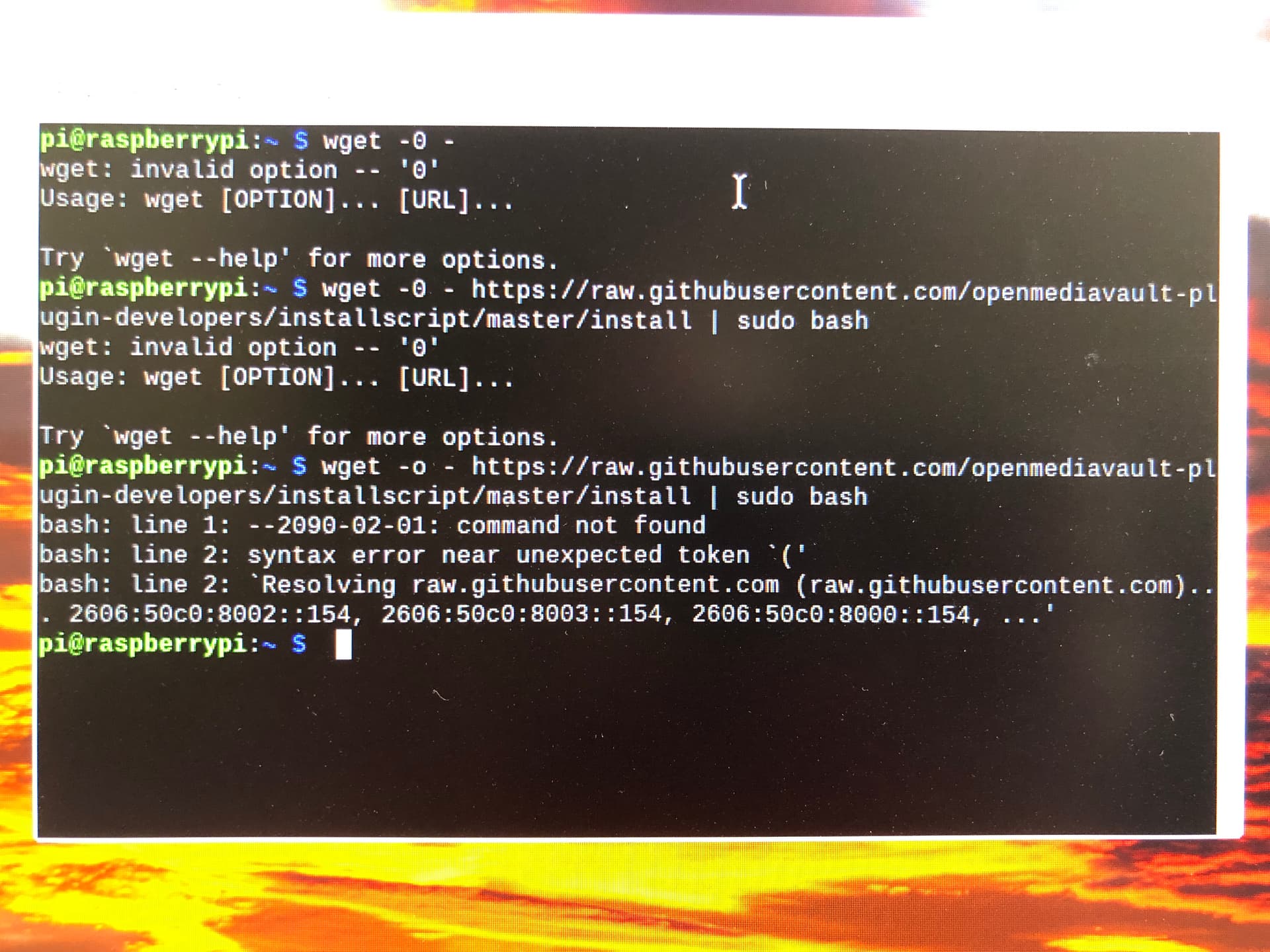
Am a noob and RPi is running Debian buster 64 bit.
Also unable to use chromium browser as clock is set wildly forwards
Hey,
Try copy and pasting this
sudo wget -O - https://github.com/OpenMediaVault-Plugin-Developers/installScript/raw/master/install | sudo bash
Many thanks, will try as soon as I can get battery for RTC.
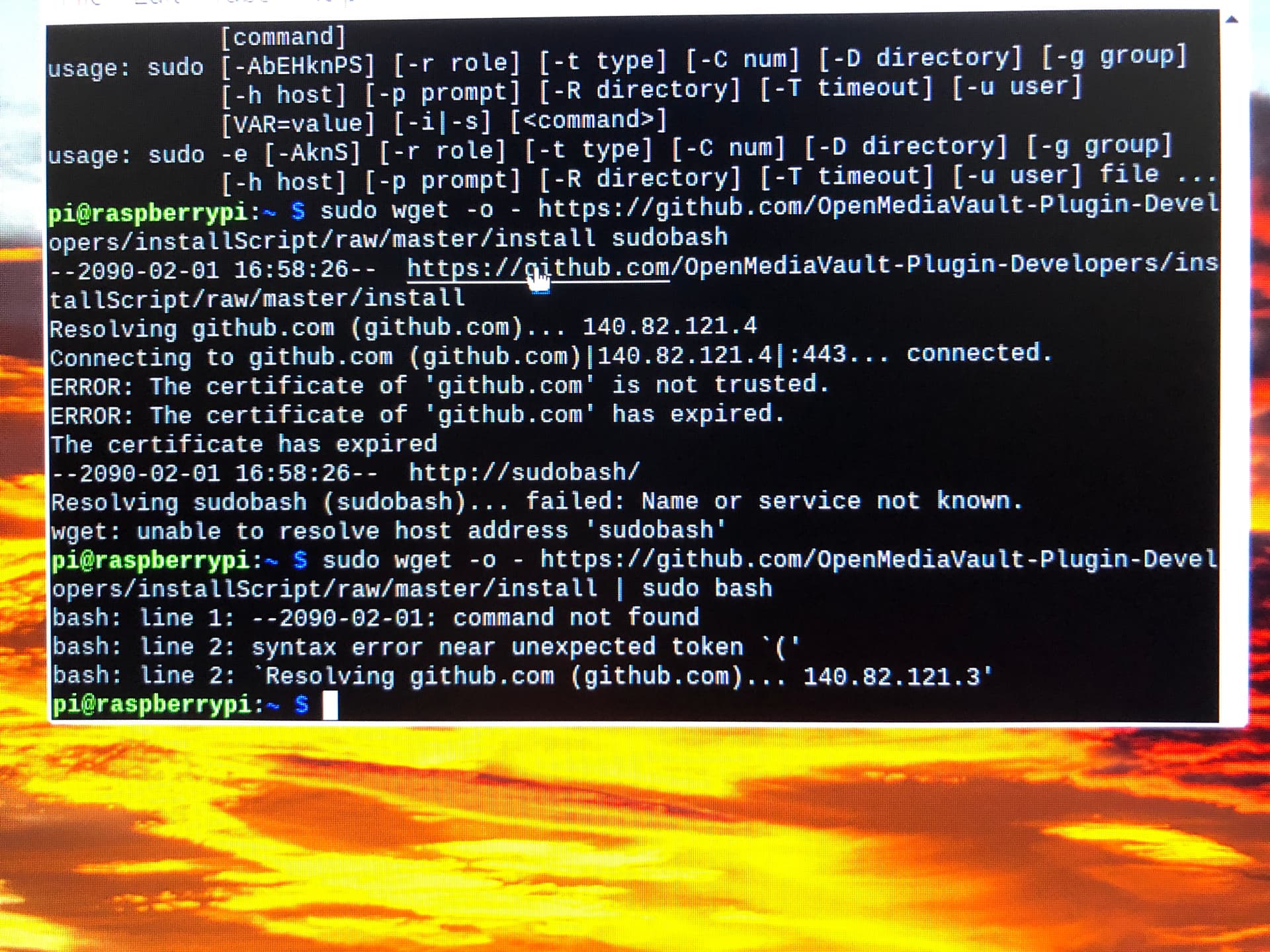
Just attempted to type it in manually and as you can see from the screenshot it still failed.
Can you check time with this?
timedatectl
Hi
Also this is not
sudo wget -0 (zéro)
nor
sudo wget -o (o minus, seams to deal with logs)
but
sudo wget -O (O uppercase).
This is the result
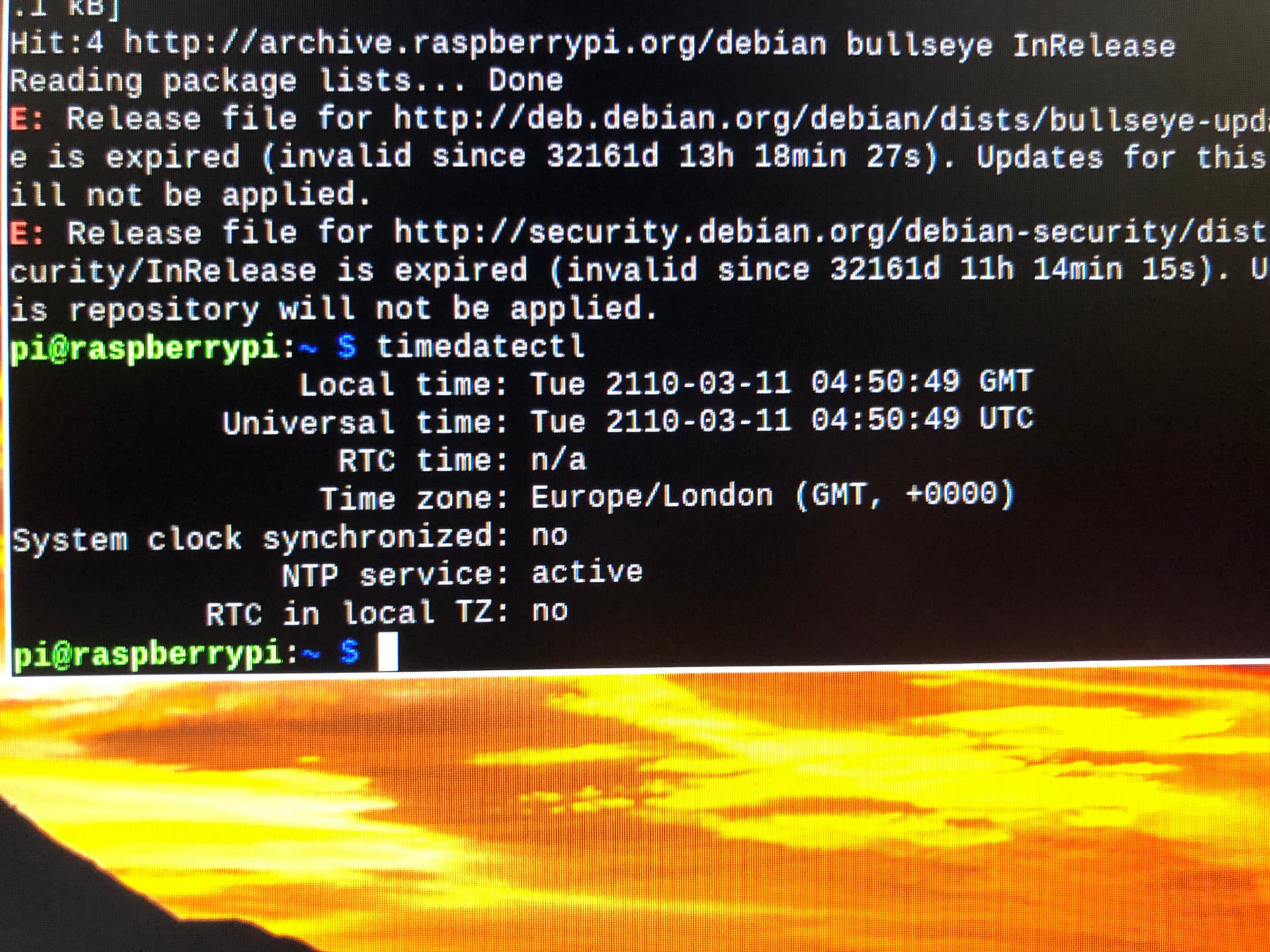
Many thanks. It’s looking better just have to sort the clock issue as reporting that GitHubs certificates are out of date, due to my clock thinking it’s 2110
Yes you are right, you have to correct time
Hi,
You can go ahead without the battery for the RTC, I don’t have one and the NAS is working fine. I’m Running Raspi OS Bullseye 64 (Debian Bullseye 64) lite so our installs are probably different but I doubt the lack of an RTC clock battery will make a difference.
You need to get the time sorted so that the Pi running the NAS is in the same time zone and showing the same time as your other computers, if you don’t the SAMBA service which sits under OMV will most likely refuse connections.
Time synchronisation should work out of the box on the Pi, yours is obviously not. Having said that your screenshot shows the NTP service is active.
I would try stopping and starting the NTP service with these commands
sudo timedatectl set-ntp false
sudo timedatectl set-ntp true
Also run timedatectl before you start and after each command is run to check if the NTP service is active or inactive and what time is showing. If this does not correct itself then try changing the date manually.
This command can be used to change the time on your Pi. Replace ‘YYYY-MM-DD HH:mm:ss’ with the date and time you are running the command and include the single quotes. If the NTP service is active you will need to stop it first.
sudo timedatectl set-time ‘YYYY-MM-DD HH:mm:ss’
then run timedatectl again to see what the time and date are set to. If it’s what you expect then start the NTP service again to see what happens to the time and date, hopefully nothing.
If you still have problems downloading OMV this code worked for me (it uses the same OMV install script V 1.6.10 at the time of writing) note the capital O after wget (Oh not oh or zero)
wget -O - https://raw.githubusercontent.com/OpenMediaVault-Plugin-Developers/installScript/master/install | sudo bash
In my experience when you hit a brick wall like you have and you have been given remote help from folk on the internet which doesn’t seem to help or fix the problem it’s sometimes a good thing to have a cuppa and then just start again.
Ya, RTC usually gets borked by using the Argon script to get the OLED screen working. Fix the system clock right after that install.
Also, OMV won’t work on a non-lite version of the rpi OS. That’s why I decided against using OMV and just manage my own Samba.
Cheers!