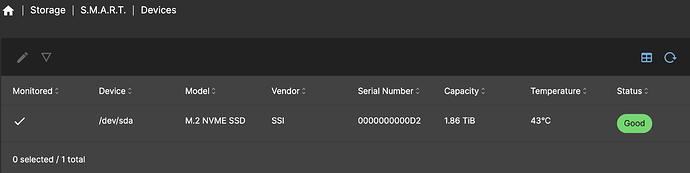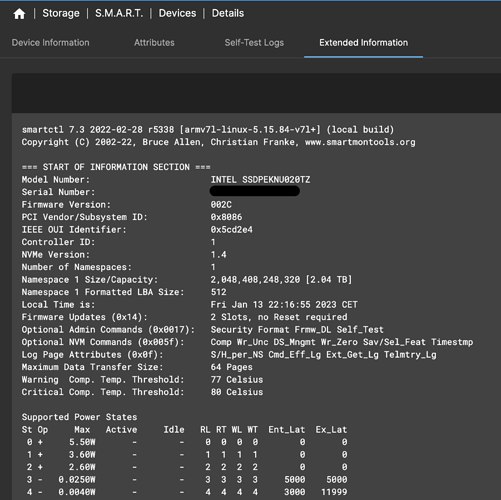So status and temperature readings are working in OMV now.
Hopefully, the fix is implemented in the next release. If you don’t want to wait you can follow these steps to get the prebuilt version with the fix. For the fix to work it is important that your chip is showing id 174c:2362 as the fix was hardcoded for these values - see implementation. This means that anyone with a current software implementation in the nvme expansion board from argon40 will need to update the firmware version and specify the correct ASM2362 chip in the flashing tool (see my first comment or head to the @martinrowan 's blog.
Anyway, it would still be preferable if argon40 released an official software release or point to one.
@martinrowan If you are already in touch with argon40, it would make sense to suggest that the new firmware shall have the correct ID of 174c:2362 and not the old one 174c:55aa. If they put something else then the current fix in OMV would not be working.
to find out your current id use command lsusb -tv
E.g.
$ lsusb -tv
/: Bus 02.Port 1: Dev 1, Class=root_hub, Driver=xhci_hcd/4p, 5000M
ID 1d6b:0003 Linux Foundation 3.0 root hub
|__ Port 2: Dev 2, If 0, Class=Mass Storage, Driver=uas, 5000M
ID 174c:2362 ASMedia Technology Inc.
cheers!