It’s better to investigate a bit up front and avoid having to try lots of combinations. The goal is to find the slow item. Measure the disk speed with GnomeDisks or a specific disk speed test. Then measure the network bandwidth between your client and your file server. Otherwise you are hoping and guessing and it’s very frustrating, I know.
I have just purchased this and done all that I can for problem solving.
I am running Desktop Raspberry Bullseye (latests at time of this writing), for learning purpose and simplicity, I just want simple SAMBA enabled sharing, no more RAID-5 for me which is what I committed doing. I have RAID-0 on the NGFFs installed in the 2.5" SATA enclosures.
In my Argon Eon installed NGFF SSDs in all combined total of 6GB at this time, all performing ok READ/WRITE test performance, which is based on gnome-disks through the USB3 bridge port, a speed ranging over 200-300MB/sec drive tests
my NIC on my Pi4 was stuck at 100mbps, that is resolved, now its 1Gbps but no significant in speed.
I have encountered Argon EON power supply is short of power delivery, causing ethernet to disconnect repeatedly, so I removed 2 older mechanical 2.5" HDD for the time being leaving only the NGFFs running + one NVME usb stick in the inner side of the USB3 port.
Anyone one has latest suggestion to resolve this slow network transfer speed today?
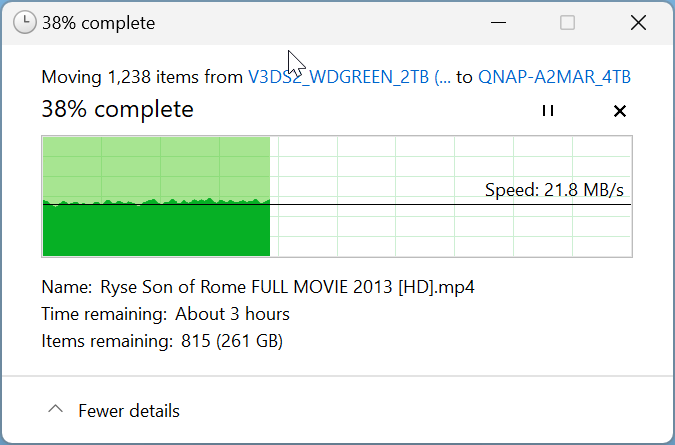
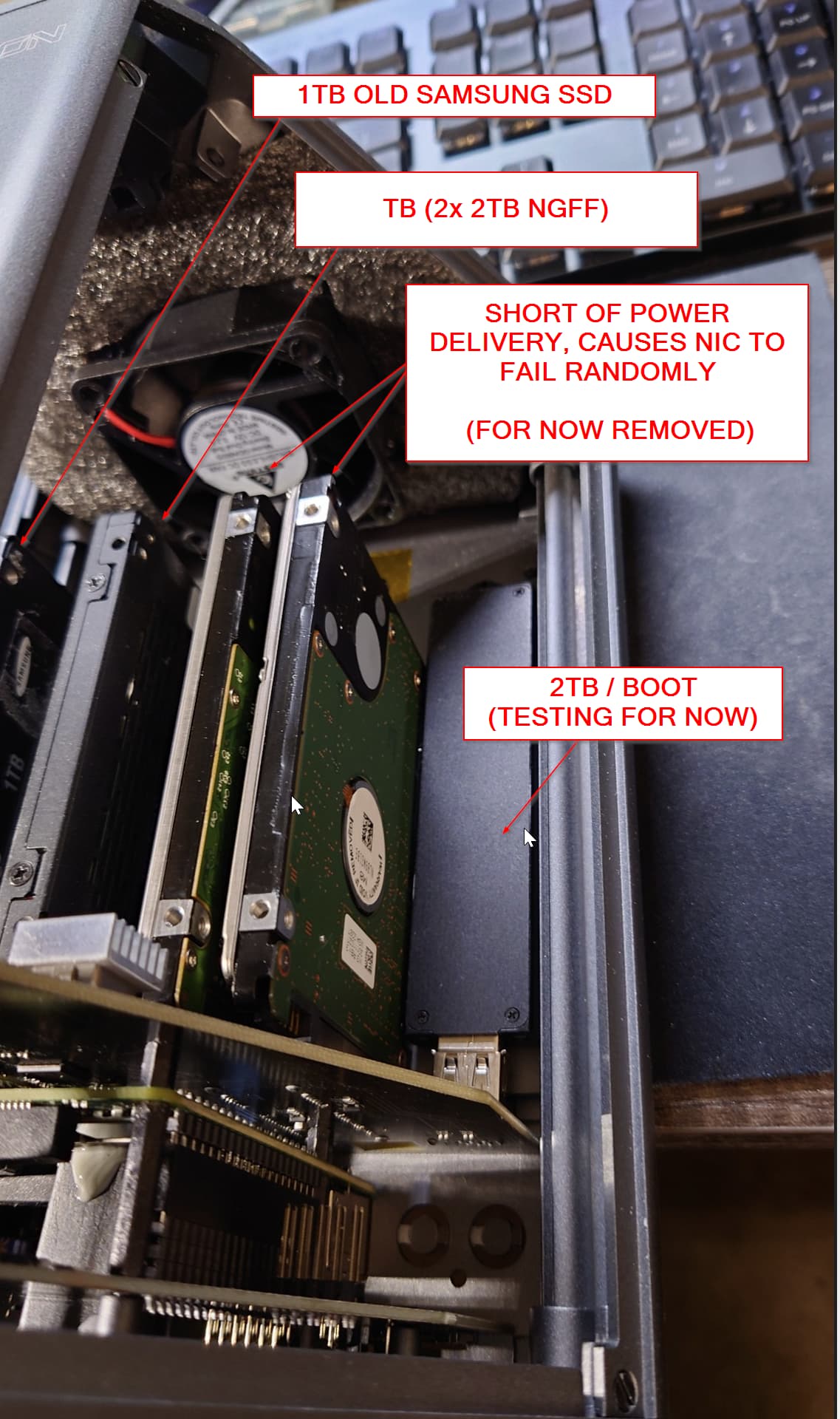
Resolved…
I don’t know if NTFS truly has performance disadvantages over native ExFAT partition, but do take that into consideration according forum helpers advises.
These modified parameters has resolved my issue!
run Terminal:
sudo /sbin/ifconfig eth0 txqueuelen 2000
sudo /sbin/sysctl -w sys.net.core.netdev_max_backlog=2000
sudo /sbin/sysctl –w sys.net.ipv4.route.flush=1
sudo /sbin/sysctl -w net.ipv4.tcp_sack=0
sudo geany /etc/sysctl.conf
--------(/etc/sysctl.conf) —add (or modify) these parameters towards the end
.
.
net.core.wmem_max = 16777216
net.core.wmem_default = 131072
net.core.rmem_max = 16777216
net.core.rmem_default = 131072
net.ipv4.tcp_rmem = 4096 131072 16777216
net.ipv4.tcp_wmem = 4096 131072 16777216
net.ipv4.tcp_mem = 4096 131072 16777216
net.core.netdev_max_backlog = 30000
#net.ipv4.ipfrag_high_threshold = 8388608 (note: this is different for my os version see next line)
net.ipv4.ipfrag_high_thresh = 8388608
.
.
--------(/etc/sysctl.conf) —save & exit geany text editor
sudo /sbin/sysctl -p
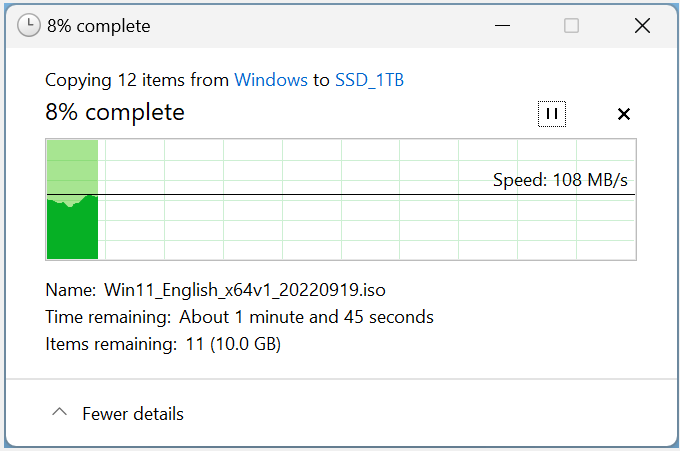
Props to Deacwula and others. Updates for those following the bread crumbs behind me. What worked for me. I was seeing 15-20 MB/s. Now at 95MB/s. I want to squeeze more to get to 105 MB/s later, but this is good for me for now. My HW is Beelink SER5 using Open Media Vault 6.9.1-1 (Shaitan).
vi /etc/sysctl.conf
→
net.core.wmem_max = 16777216
net.core.wmem_default = 131072
net.core.rmem_max = 16777216
net.core.rmem_default = 131072
net.ipv4.tcp_rmem = 4096 131072 16777216
net.ipv4.tcp_wmem = 4096 131072 16777216
net.ipv4.tcp_mem = 4096 131072 16777216
net.core.netdev_max_backlog = 30000
#net.ipv4.ipfrag_high_threshold = 8388608 (note: this is different for my os version see next line)
net.ipv4.ipfrag_high_thresh = 8388608
sys.net.core.netdev_max_backlog = 2000
sys.net.ipv4.route.flush = 1
net.ipv4.tcp_sack = 0
←
#install ifconfig
apt install net-tools
set transmit queue length
ifconfig enp1s0 txqueuelen 2000
#finally a reboot for fun
init 6